If you use WhatsApp a lot, you may be in need of a way to back up some important messages and attachments you receive to avoid disaster when you lose them. Losing or mistakenly deleting your WhatsApp messages and attachments does happen a lot. Thus, you need extract the important WhatsApp data from iPhone and save them on your computer to create a backup for future use.
In this article, we are going to introduce 3 ways by which you can save the WhatsApp voice messages on your iPhone to have a backup in case you lose them.
A short digression: If you are going to upgrade your iOS device to iOS 16/15/14/13/12, do remember to back up your WhatsApp data to avoid any data loss!
1 Save WhatsApp Voice Messages on iPhone Using iCloud/iTunes
Follow these simple steps to save the WhatsApp voice messages to an iCloud/iTunes backup file so you can then restore them if needed.
Using iCloud
Step 1: Open the Settings app on your iPhone and then tap on "iCloud". From there, tap on the "iCloud Drive" and make sure that it is turned on.
Step 2: Look through the list of apps in the iCloud Drive and make sure that WhatsApp option is turned on.
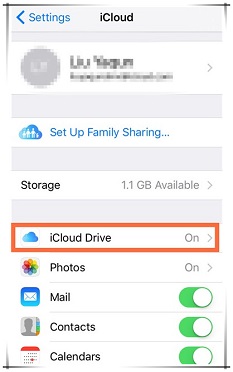
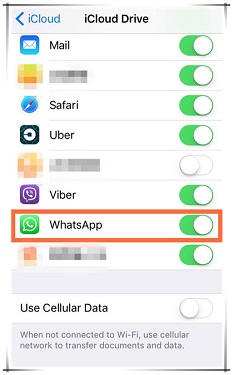
Using iTunes
Step 1: Connect your iPhone to your computer and run iTunes on your computer .
Step 2: Select your iPhone when it appears in iTunes.
Step 3: Click "Back Up Now", then wait for the process to be finished. The WhatsApp voice messages will be saved in this iTunes backup file.

2 Save WhatsApp Voice Messages by Forwarding Them via Email
You can also save the Voice messages in your WhatsApp account by forwarding them via email. Follow these simple steps to do it.
Step 1: Find the Voice messages in the WhatsApp chat and then tap on it.
Step 2: Click "Forward" when the option appears, and then click on the Forward icon in the lower-right corner.
Step 3: Choose “Mail” and then enter your own email address to send it to yourself. You can then download the voice messages from the email attachment.
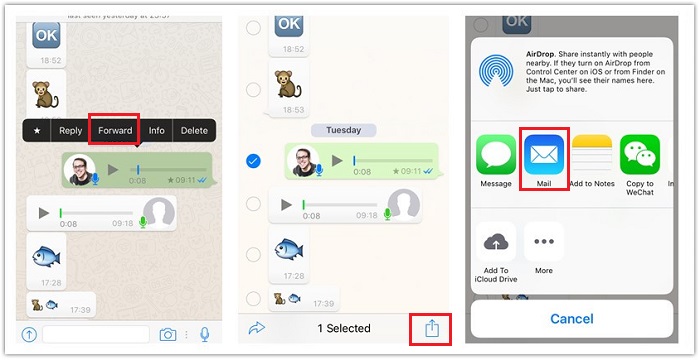
3 Save iPhone WhatsApp Voice Messages Entirely or Selectively
If you need an easier and more efficient way to save all your WhatsApp messages and the attachments including photos, videos and voice messages entirely or selectively, iMyFone D-Back is your best option. It is specialized in recovering WhatsApp data, and supports extracting data from your iPhone to computer. Check some of the other features of iMyFone D-Back:
iMyFone D-Back - WhatsApp Data Recovery
- It allows you to see all your WhatsApp messages and the attachments currently on your iPhone without restoring a backup to your iPhone.
- You can also use it to recover and save WhatsApp data including WhatsApp messages, photos, contacts, videos, and more for Android and iPhone without os-restrictions.
- WhatsApp Messenger and WhatsApp Business are both supported in this program.
- It is compatible with almost all iOS devices and all versions of the iOS operating system, including the latest iOS 16.
- It comes with a preview feature that allows you to selectively save existing data.
Here’s how to use it to save WhatsApp voice messages on your iPhone.
Step 1: Download and install the program on your computer and then launch it. Connect the iPhone to the computer, select "Device Storage" and then click on it.

Step 2: choose WhatsApp Messager / WhatsApp Business and click Start to scan WhatsApp data on your iPhone.

Step 3: Once the scan is completed (it shouldn't take long), find the WhatsApp voice messages(Audios) on the preview screen. Select the ones you want to save and then click "Recover to PC" to save them to your computer.

iMyFone Chatsback makes it very simple to selectively save WhatsApp voice message and many other kinds of data from WhatsApp on iPhone (iOS 16/15/14/13/12 is suported) onto your computer. Now download iMyFone D-Back to save the WhatsApp audio or others from your iPhone!





















 February 23, 2023
February 23, 2023